An alternative Class CSV Export
Overview
In this article I'll show an alternative way to take a look at the class hierarchy in M-Files by exporting all classes and their properties into a single CSV-file (Comma Separated Value) so that they can be reviewed in Excel.
Intro
Usually when you start to work on a project, you'll want to get an overview first. In a M-File project with a lot of custom metadata, you probably want to know about the classes and their properties.
M-Files Admin
The first and most common way is certainly firing up the M-Files Admin and taking a look at all classes and properties.
While the admin interface works great for interactively exploring and editing the classes, there are also some drawbacks to this method.
- You need to be an admin
- There is no central view that allows viewing all classes and their properties at a glance
- Interactive nature is not a good fit for presentations or working with clients or offline review
Export to Text Format
One logical approach would be to export the metadata into a text format. That way you can get the following benefits:
- you can use it offline, by printing it out or e-Mailing it to multiple persons
- you don't need admin access to the server, you don't even need a M-Files installation to view it
- you can annotate it easily
An export to a Comma Separated Value File seems like a good choice, as it supports structured data and there are a lot of client tools to view and edit it.
The built-in solution
Luckily M-Files comes with an Export List function that does exactly that, it allows the creation of a csv file with all classes as shown in the screenshot below.
The Admin interface allows exporting a list of all classes, by using the context-menu and clicking 'Export List...'
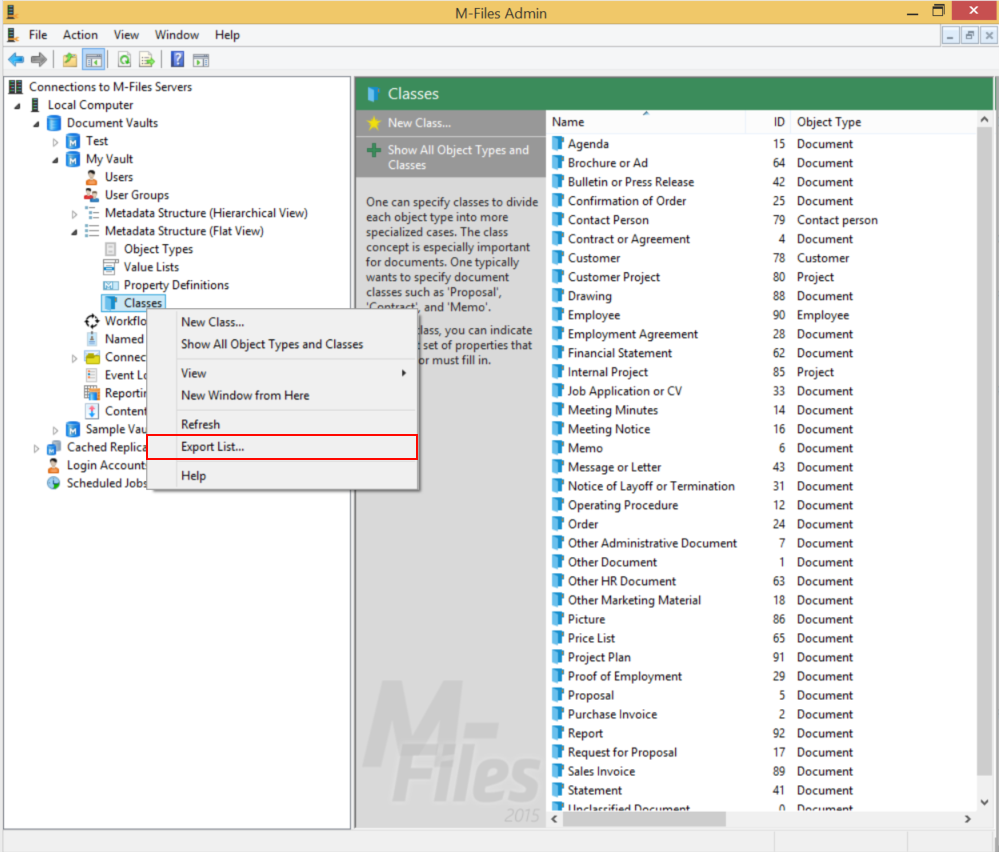
The export creates a file whose content mirrors the columns that are shown on the right.
So for the hierarchical view, you only get a list of the object types and in the Flat View you'll get at least a list of classes if you right-click 'classes' and choose 'Export as List...' - but that's not what I wanted.
What I needed
What I needed was a list of all classes and all their properties, like the following:
| Class | Property | Type | Required |
|---|---|---|---|
| Agenda | Name or title | Text | True |
| Agenda | Event date | Date | False |
| ... | |||
| Assignment | Name or title | Text | True |
| Assignment | Assignment description | Multiline Text | False |
| ... | |||
With a list like that, I can sit down with a client and really get to work and answer the important questions like:
- What properties are missing?
- Which are of the wrong type?
- Should this property be required or not?
- How can we fill this specific property from existing data?
while taking notes and making annotations.
The solution
To solve that problem I wrote a short commandline tool that exports the classes and their properties to a csv file.
Where to get it
You can download it here: MFilesExporter.zip
Download MFilesExporterHow to use it
- unpack the files into a folder
- open the cmd prompt by pressing Win+R, type 'cmd' and hit enter.
- change to the directory where you unpacked the files, eg. if you unpacked the files into the folder c:\users\test\documents type
cd c:\users\test\documents - Start it from the commandline:
MFilesExporter.exe -v "My Vault" -e
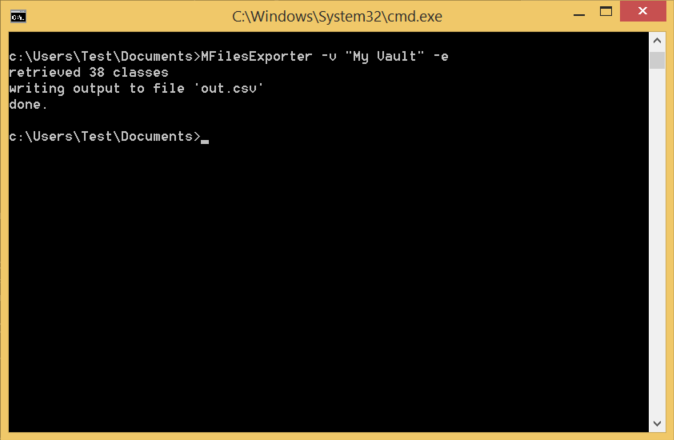
Example Output
When you run it over 'My Vault' it produces this CSV File
The following screenshot shows the first few rows of the generated file:
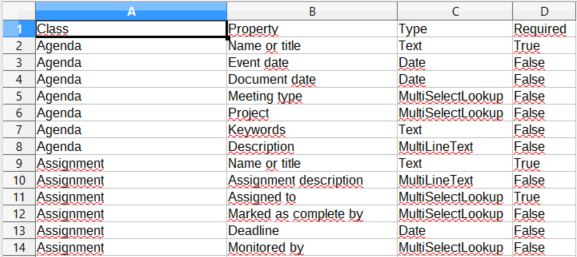
If you find this tool useful or if you found a problem or have a feature suggestion, please feel free to leave a comment. Thank you!